Changing or resetting the password for an email account in cPanel can be achieved by following the instructions below. This article applies to customers who have a cPanel (Linux) account. When the password is changed or reset it will need to be updated in your email clients and will also update the password to Webmail for accessing that particular email account in your browser.
Make sure you have your cPanel login details ready to follow the video tutorial or step by step instructions below. If you do not have your cPanel details you'll need to retrieve those details in the Welcome email we sent you when you first signed up at EpicHoster. You can retrieve your Welcome email in our secure client area - https://my.epichoster.com/clientarea.php?action=emails.
How to Change/Reset Email Password in cPanel
- Log into your cPanel account
- Find the EMAIL heading and click Email Accounts icon
- Click the Password link next to the email account
- Create your own secure password or use the Password Generator
- Click the Change Password button
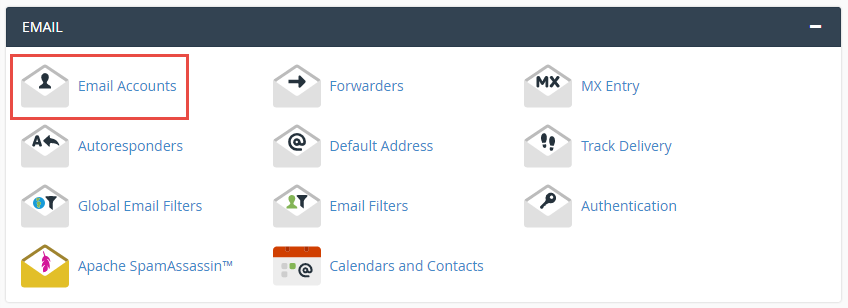
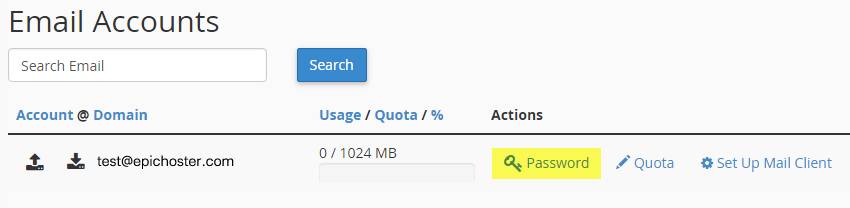
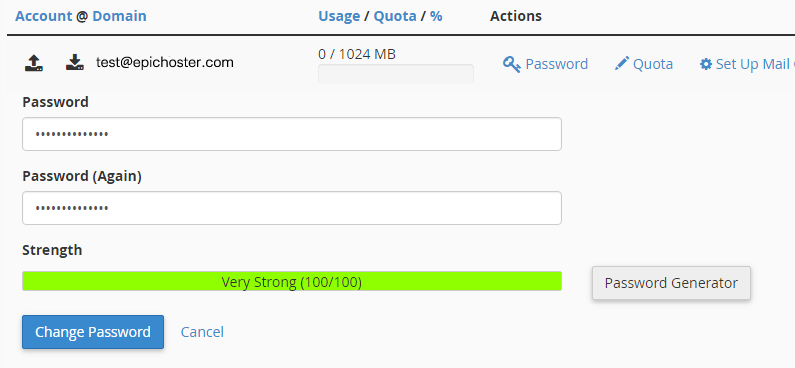
Now that you've updated the password to your email account you'll need to remember to update that password for any third-party email clients and applications you use to access that email account.
If you have any questions or need assistance changing/resetting your email account's password please submit a ticket and a support member will assist you.
Check out our plans & promotions on our website -- https://www.epichoster.com/

